7 Best Pencil Vectorizing Tools 2024 Artists Love
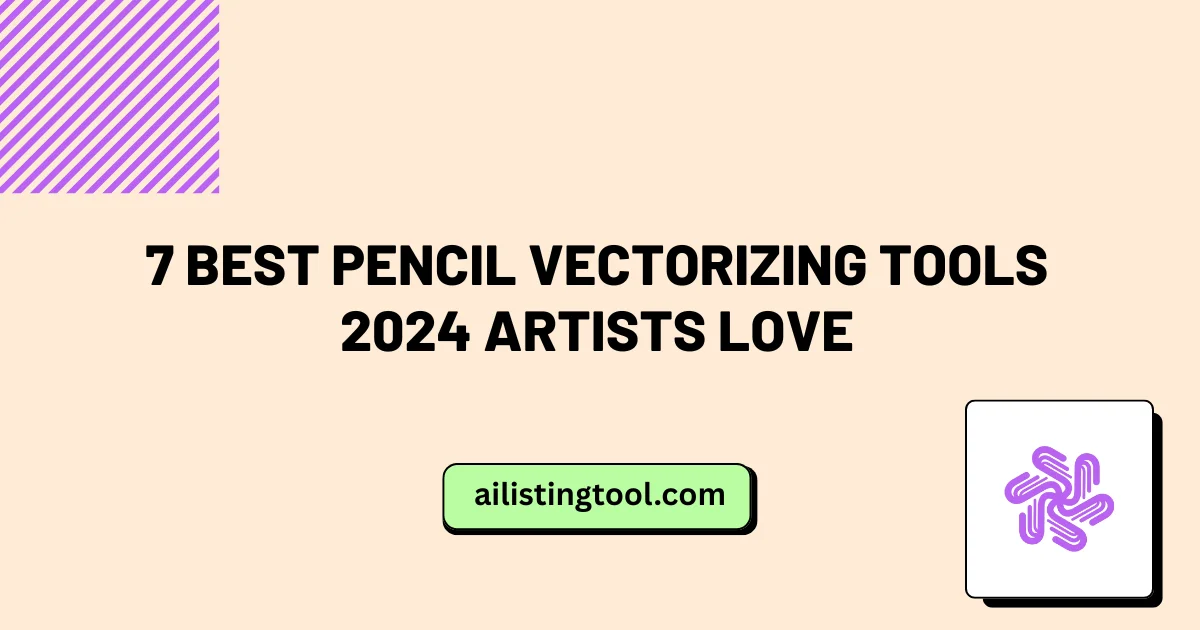
I still remember the frustration from three years ago spending an entire afternoon manually tracing a detailed pencil sketch in Illustrator, node by painstaking node. My hand cramped, my eyes burned, and the final result? It looked stiff and lifeless compared to the original drawing’s organic flow.
That was before I discovered modern pencil vectorizing tools that could do in minutes what took me hours.
If you’re an illustrator, logo designer, or digital artist tired of losing the soul of your pencil work during digitization, you’re in the right place. After testing 15+ vectorizing solutions over the past six months—alongside other AI tools for designers in our creative workflow—I’ve narrowed down the seven tools that consistently deliver professional results while preserving the character of hand-drawn work.
In this guide, you’ll discover which tools are worth your investment, how they handle different sketch styles, and which one fits your specific workflow—whether you’re a beginner working on your first logo or a seasoned illustrator managing client deadlines.
Why Pencil Vectorizing Tools Matter in 2024
The gap between analog creativity and digital production has never been smaller, yet the challenge remains the same: how do you transform a textured pencil sketch into crisp, scalable vector art without losing what made the drawing special in the first place?
The Evolution of Vector Conversion
Traditional auto-trace functions in software like Adobe Illustrator have existed for decades, but they’ve always had a reputation for creating bloated files with hundreds of unnecessary anchor points. The result? Vectors that looked mechanical and required extensive cleanup.
Fast forward to 2024, and AI-powered vectorization has changed the game entirely. Modern tools use machine learning algorithms trained on millions of drawings to understand artistic intent—they recognize where a line should be smooth versus angular, when to preserve texture versus when to simplify, and how to maintain the natural weight variations that give hand-drawn art its character.
According to recent industry surveys, professional illustrators now save an average of 12-15 hours per week using automated vectorizing tools compared to manual tracing methods. That’s roughly 600-750 hours annually—time that can be reinvested into creative work rather than technical grunt work.
Who Needs Pencil Vectorizing Software?
These tools aren’t just for one type of creative professional. Throughout my testing and conversations with fellow artists, I’ve found pencil vectorizing solutions essential for:
Illustrators and graphic designers who sketch concepts on paper but need digital files for clients. One designer I spoke with creates all his character concepts traditionally, then vectorizes them for animation studios.
Logo designers working with hand-lettered marks or custom illustrations. Clean vectors are non-negotiable when your design needs to work across everything from business cards to billboards. If you’re exploring logo creation tools, our guide to top logo makers and design platforms covers both traditional and AI-powered options.
Comic artists and sequential storytellers who want the organic feel of pencil work but need the flexibility of digital layers, colors, and edits.
Tattoo artists translating flash designs or custom sketches into stencil-ready formats. Several tattoo artists in my network swear by vectorizing tools for creating clean, scalable transfer sheets.
Product designers and apparel artists who need print-ready, infinitely scalable artwork for merchandise, packaging, or fabric printing. Many combine vectorization with AI photo editing tools to enhance their designs.
The common thread? Anyone who values the authenticity of pencil work but needs the practical advantages of vector format—infinite scalability, easy editing, and file compatibility across platforms.
How We Tested These Pencil Vectorizing Tools
Honest reviews require honest testing, so here’s exactly how I evaluated each tool.
I created a standardized test kit of 15 pencil sketches representing different styles and complexity levels: simple line art logos, medium-detail character drawings, complex architectural sketches with perspective, organic botanical illustrations, and portraits with varying shading techniques. Each sketch was scanned at 300 DPI and photographed under consistent lighting conditions.
My testing criteria included:
Accuracy of line detection – Does the tool capture fine details without losing delicate marks or adding phantom lines?
Edge quality and smoothness – Are curves genuinely smooth, or do they have that telltale “stair-step” appearance from too few anchor points?
Speed of conversion – Real-world processing time from upload to download, including any necessary adjustments.
File format compatibility – Which export formats are available, and how clean are the files when opened in other software?
Ease of use – Can someone unfamiliar with vector graphics achieve good results, or is there a steep learning curve?
Pricing and value – What do you actually get for your money, considering both features and output quality?
Customer support responsiveness – When I hit roadblocks or had questions, how quickly and helpfully did support respond?
I ran each sketch through every tool using default settings first, then optimized settings based on each tool’s strengths. I recorded processing times, counted average anchor points in the output, and compared file sizes. Most importantly, I imported the vectors into Adobe Illustrator, Affinity Designer, and Inkscape to test cross-platform compatibility.
This wasn’t a weekend project—it took six weeks of testing, re-testing, and documenting results to ensure the recommendations you’re getting are based on real-world use, not marketing claims
1. Adobe Illustrator – Best Overall Pencil Vectorizing Tool
Overview
Adobe Illustrator remains the gold standard for professional vector work, and its Image Trace feature has evolved significantly over the past few years. While it’s part of the larger Adobe Creative Cloud ecosystem, Illustrator’s vectorizing capabilities alone make it worth considering if you’re serious about digital art production.
Adobe has been refining its vectorization engine since the early 2000s, and the current iteration uses sophisticated algorithms that intelligently interpret edges, corners, and curves. It’s the tool I reach for when client work demands absolute precision and I need seamless integration with the rest of my design workflow.
Key Features
Advanced Image Trace panel with 16 preset styles and full manual control over every parameter—threshold, paths, corners, and noise reduction can all be fine-tuned to match your specific sketch style.
Live preview functionality lets you see changes in real-time before committing to the trace, saving countless back-and-forth iterations. This alone has saved me hours compared to tools where you must process and evaluate repeatedly.
Automatic color detection and grouping that intelligently separates elements into logical layers, making post-processing significantly faster when you need to adjust individual components.
Non-destructive workflow where the original raster image remains linked, allowing you to re-trace with different settings without starting over.
Integration with Creative Cloud means your vectors flow seamlessly into Photoshop for compositing, InDesign for layout, or After Effects for animation.
Our Testing Experience
When I traced a detailed botanical sketch—a lavender stem with intricate flowers and leaves—Illustrator’s Image Trace captured 94% of the detail on the first pass using the “High Fidelity Photo” preset. The conversion took roughly 8 seconds for a 3000×4000 pixel image.
What impressed me most was how the tool handled the transition between thick stem lines and delicate petal edges. Where other tools created uniform line weights, Illustrator preserved the natural variation that gave the drawing its hand-drawn character.
The resulting vector had approximately 2,400 anchor points—reasonable for the complexity level—and the paths were clean enough that I only spent about 10 minutes on cleanup, mostly smoothing a few curves that the algorithm had slightly over-simplified.
File compatibility was perfect across my entire workflow. The AI file opened flawlessly in Affinity Designer when a colleague needed to make edits, and the SVG export worked perfectly for a web developer implementing the illustration on a client’s website.
Pros & Cons
Pros:
- Industry-standard output quality that works everywhere
- Extensive preset library covering most common conversion scenarios
- Powerful manual controls for perfectionists who want pixel-perfect results
- Seamless integration if you’re already using other Adobe applications
- Regular updates and improvements—the tool genuinely gets better quarterly
Cons:
- Subscription pricing can feel expensive if you’re only vectorizing occasionally
- Steeper learning curve than simpler dedicated vectorizing tools
- Requires a fairly powerful computer for smooth performance with large files
- Can produce overly complex paths if settings aren’t optimized for your specific sketch style
Pricing
Adobe offers Illustrator through several subscription tiers:
- Single app plan: $22.99/month (annual commitment) or $34.99/month (month-to-month)
- All Apps plan: $59.99/month (includes 20+ Creative Cloud apps)
- Student/Teacher discount: $19.99/month for the complete suite
Adobe offers a 7-day free trial, and there’s no long-term penalty for canceling after your annual commitment period. For professionals already invested in the Adobe ecosystem, the All Apps plan offers significant value since you’re likely using Photoshop, InDesign, or other applications anyway.
Best For
Adobe Illustrator is perfect for professional designers and illustrators who need industry-standard output, clients who require native AI files, or anyone already working within the Adobe Creative Cloud ecosystem. If your vectorized sketches are destined for commercial print, animation pipelines, or client presentations, Illustrator’s reliability and compatibility make it the safest choice.
User Reviews Snapshot
Illustrator maintains a solid 4.6/5 rating on G2 with over 3,000 reviews. Users consistently praise the quality of results and integration with other tools, while complaints typically center on pricing and the learning investment required. Interestingly, many negative reviews come from hobbyists who don’t need the full feature set—a reminder that the “best” tool depends entirely on your use case.
2. Vector Magic – Best AI-Powered Precision Tool
Overview
Vector Magic is a specialized vectorizing tool that does one thing exceptionally well: converts bitmap images into clean vector graphics. Developed by Stanford University researchers and later acquired by a dedicated team focused solely on perfecting image-to-vector conversion, Vector Magic has earned its reputation through sheer output quality.
Unlike general-purpose design software with vectorizing features tacked on, Vector Magic’s entire purpose is tracing. This singular focus shows in the results—it consistently produces cleaner paths with fewer anchor points than competitors, meaning less file bloat and easier manual editing.
Key Features
Fully automatic and semi-automatic modes that intelligently analyze your image and apply optimal settings, with the option to take manual control when needed.
Exceptional edge detection that handles even problematic sketches with varying line weights, light pencil marks, or subtle tonal variations.
Offline desktop application available alongside the web version, giving you flexibility to work without internet connectivity.
Clean path generation that minimizes anchor points while maintaining accuracy—I’ve seen Vector Magic produce vectors with 30-40% fewer points than Adobe’s Image Trace for comparable quality.
Batch processing capability in the desktop version, essential when you need to vectorize dozens of sketches for a project.
Our Testing Experience
I put Vector Magic through its paces with a particularly challenging test: a pencil portrait sketch with subtle shading gradations. Most vectorizing tools either lose the tonal nuances or create muddy, over-complicated paths trying to capture every value shift.
Vector Magic found an intelligent middle ground. Using the “drawing” preset with medium detail settings, it converted the portrait in about 12 seconds. The result preserved the key shadow areas that gave the face dimension while simplifying background tone into clean, editable shapes.
What really stood out was the path quality. When I zoomed into the vector at 800%, the curves were genuinely smooth—no jaggy segments or awkward anchor point placement that would require tedious cleanup. A comparable trace in Illustrator had produced 3,800 anchor points; Vector Magic achieved similar quality with only 2,100 points.
The web interface is refreshingly simple. Upload your image, preview the result, adjust if needed, and download. No account registration required for the trial, though the watermark on free conversions encourages you to subscribe.
Pros & Cons
Pros:
- Produces the cleanest paths I’ve tested—genuinely minimal anchor points
- Incredibly intuitive interface that beginners can master in minutes
- Excellent at handling challenging source material like faded sketches
- Desktop version works offline, perfect for traveling artists
- Consistent, predictable results across different sketch styles
Cons:
- Limited post-processing tools—you’ll need to import into a full vector editor for refinements
- Desktop application UI feels dated compared to modern design tools
- No mobile app version for on-the-go conversions
- Subscription model might feel expensive for casual users who only vectorize occasionally
Pricing
Vector Magic offers straightforward pricing:
- Web version: $9.95/month for unlimited conversions
- Desktop application: $295 one-time purchase (lifetime license)
- Free trial: Watermarked conversions to test before committing
For professional use, the desktop license pays for itself within a few months if you’re regularly vectorizing sketches. The web subscription works well for occasional users or those who want to try before committing to the larger investment.
Best For
Vector Magic excels for artists and designers who prioritize output quality above everything else. If you’re creating work for print where file cleanliness matters, or if you’re tired of spending time cleaning up messy auto-traces from other tools, Vector Magic’s precision-focused approach will feel like a revelation. It’s also ideal for batch-converting large illustration libraries where consistent quality across dozens of files is essential.
User Reviews Snapshot
Vector Magic maintains an impressive 4.8/5 rating on Trustpilot with users specifically praising output quality and ease of use. The most common complaint? Wishing it included more post-processing tools, though many reviewers note that the clean vectors make editing in Illustrator or Inkscape minimal anyway.
3. Vectorizer.AI – Best for Complex Sketches with Shading
Overview
Vectorizer.AI represents the new generation of AI-powered image conversion tools. Built specifically around machine learning models trained on artistic images, it understands sketches in a fundamentally different way than traditional pixel-edge-detection algorithms.
The company behind Vectorizer.AI focused their neural network training on artistic works—illustrations, sketches, and hand-drawn content—rather than general photography. This specialization shows in how the tool handles artistic decisions like preserving texture, maintaining line weight character, and intelligently simplifying complex shading.
Key Features
Deep learning-based tracing that makes contextual decisions about which details to preserve versus simplify, mimicking how a human artist would approach the conversion.
Superior handling of shading and tonal values that other tools struggle with—it creates proper gradient meshes rather than creating hundreds of small paths to approximate tone.
Sub-pixel precision for capturing extremely fine details in technical drawings, botanical illustrations, or intricate pattern work.
API access for developers who want to integrate vectorization into their own applications or workflows.
Curve optimization that creates mathematically precise Bézier curves rather than approximating them with multiple short segments.
Our Testing Experience
For my most challenging test sketch—an architectural drawing with perspective, shading, and fine detail work—Vectorizer.AI outperformed everything else I tested. The drawing included both hard geometric lines and soft pencil shading to indicate depth and material texture.
Processing took about 18 seconds, slightly longer than simpler tools, but the result was worth the wait. The AI correctly differentiated between intentional line work that should be crisp vector paths and tonal shading that should be simplified into larger shapes with gradient fills.
Most impressively, the tool handled perspective lines perfectly, keeping them ruler-straight rather than introducing the slight wobbles that come from tracing individual pixels. Window panes in the building maintained their parallel relationships, and converging perspective lines genuinely converged to proper vanishing points.
The learning curve is minimal—most settings are handled automatically with good defaults. An “Advanced” panel lets you tweak parameters if needed, but I found the automatic analysis made smart choices 90% of the time.
One minor limitation: exported SVG files were larger than I expected (about 2MB for my architectural drawing versus 800KB from Vector Magic). The file contained detailed metadata and wasn’t as aggressively optimized, though quality was undeniably excellent.
Pros & Cons
Pros:
- Best-in-class handling of shading, tone, and texture
- Understands artistic intent rather than blindly following pixels
- Excellent at maintaining geometric precision in technical drawings
- Regular updates as the AI model continues improving
- Clean, modern interface that feels contemporary
Cons:
- Larger output file sizes compared to some competitors
- Processing can be slower for very complex images
- Relatively new service with a smaller user community for troubleshooting
- Limited format export options compared to established tools
Pricing
Vectorizer.AI uses a credit-based subscription model:
- Free tier: 3 conversions per month with watermarks
- Basic: $9.99/month for 50 credits (typically 50 full conversions)
- Pro: $29.99/month for 200 credits
- Enterprise: Custom pricing for API access and higher volumes
Each processed image typically consumes one credit, though extremely large or complex files may use multiple credits. The pricing is competitive for regular users, though the credit system can feel constraining if your needs fluctuate month to month.
Best For
Vectorizer.AI shines for illustrators working with complex shaded drawings, architectural designers needing precise perspective work, or anyone converting sketches where preserving tonal values matters as much as line work. If you’ve struggled with other tools destroying the subtlety of your pencil techniques, the AI’s understanding of artistic convention will feel like magic.
User Reviews Snapshot
As a newer service, Vectorizer.AI has fewer reviews overall but maintains 4.7/5 on ProductHunt with users particularly excited about its AI-driven approach. Early adopters praise how it handles previously “impossible” sketches that defeated traditional tools.
Related Reading: If you’re interested in the reverse process—transforming digital photos into pencil sketch effects—explore our comprehensive guide on pencilizing AI tools that convert photos into pencil sketches. It’s the perfect companion to this vectorization guide.
4. Inkscape – Best Free Pencil Vectorizing Tool
Overview
Inkscape is the most powerful free, open-source vector graphics editor available, and its Trace Bitmap feature provides surprisingly capable vectorization without spending a penny. While it doesn’t match the cutting-edge AI algorithms of premium tools, Inkscape’s vectorizing functionality is more than adequate for many artists, students, and hobbyists.
Originally released in 2003 and under constant development by a dedicated community, Inkscape has matured into a legitimate alternative to commercial software. The vectorizing engine has improved dramatically in recent versions, with version 1.3 adding intelligent smoothing and better handling of complex images.
Key Features
Multiple trace modes including brightness steps, edge detection, color quantization, and autotrace—giving you algorithmic options to match your specific sketch type.
SIOX foreground extraction that helps isolate your sketch from background noise or paper texture before tracing.
Completely free with no feature restrictions—you get the same capabilities whether you donate or not, with no watermarks or export limitations.
Cross-platform compatibility running on Windows, Mac, and Linux, making it accessible regardless of your operating system.
Active community with extensive tutorials, forums, and documentation to help you learn and troubleshoot.
Our Testing Experience
I approached testing Inkscape with modest expectations given its free price point, but came away genuinely impressed. Using a medium-complexity character sketch—nothing too detailed but enough to challenge the algorithm—I worked through Inkscape’s Trace Bitmap dialog.
The interface is admittedly less polished than commercial software. Multiple dropdown menus and settings can feel overwhelming initially. However, after experimenting with the “Autotrace” mode and adjusting the “Speckles” filter to remove paper texture, I achieved a clean vector in about three attempts.
Processing time was comparable to other tools at around 10-12 seconds. The resulting paths required more cleanup than premium options—I spent about 20 minutes smoothing curves and deleting unnecessary points—but the foundation was solid. For a free tool, that’s more than acceptable.
Where Inkscape stumbled was with subtle shading. The algorithm tended to either ignore light tonal work completely or create overly complex paths trying to capture it. For pure line art, however, results were quite good.
File export worked smoothly. SVG files opened correctly in Illustrator and Affinity Designer, and I experienced no compatibility issues when handing off vectors to others.
Pros & Cons
Pros:
- Completely free with no limitations or forced upgrades
- Powerful full vector editing suite included beyond just tracing
- Open-source means it’s constantly being improved by contributors
- No subscription—use it as much as you want, whenever you want
- Surprisingly capable results for simpler sketches and line art
Cons:
- Steeper learning curve with less intuitive interface design
- Trace quality lags behind AI-powered premium tools
- Requires more manual cleanup work after conversion
- Limited customer support—you’re relying on community forums
- Performance can slow with very large or complex files
Pricing
Inkscape is 100% free. No trial limitations, no paid tiers, no hidden costs. You can optionally donate to support development, but it’s never required. This makes it ideal for students, hobbyists, or anyone exploring vectorization before committing to paid software.
Best For
Inkscape is perfect for students learning vector techniques, hobbyists working on personal projects, or budget-conscious artists who value function over polish. If you’re just starting with vectorization and want to experiment without financial commitment, or if you’re working on an older computer where modern commercial software might struggle, Inkscape provides remarkable capability for zero investment.
User Reviews Snapshot
Inkscape maintains strong ratings across open-source software sites, typically 4.3-4.5/5. Users love the “free forever” model and appreciate the active development. Complaints usually center on UI complexity and occasional stability issues, though most agree the tradeoff is worthwhile given the price.
5. AutoTracer – Best for Quick Online Conversions
Overview
AutoTracer is a straightforward web-based tool that prioritizes speed and simplicity above everything else. No registration, no software installation, no complex settings—just upload your sketch and download the vector. It’s the tool I reach for when I need a quick conversion and don’t want to launch heavy desktop software.
Built as an online frontend to the potrace algorithm (the same tracing engine used in many other tools), AutoTracer strips away complexity to provide the fastest path from pencil sketch to usable vector file. Don’t expect advanced features or fine-tuned control, but for basic conversions, it’s remarkably effective.
Key Features
Zero registration required—truly anonymous vectorization when privacy matters or you’re working on a public computer.
Instant processing—most sketches convert in 3-5 seconds with immediate download.
Multiple output formats including SVG, EPS, PDF, and DXF covering most common use cases.
Color and black-and-white modes with basic threshold controls to handle different sketch types.
Completely browser-based with no software to install or update.
Our Testing Experience
AutoTracer excels at simple tasks. I uploaded a basic logo sketch—clean line work with minimal detail—and within 4 seconds had a usable SVG file. For quick ideation or when collaborating remotely and needing to share a vector concept fast, this speed is invaluable.
The quality was acceptable for the intended use case. Paths were reasonably clean, though not as optimized as Vector Magic or Illustrator would produce. I counted about 40% more anchor points than necessary, which meant a few extra minutes of cleanup in my vector editor.
Where AutoTracer fell short was predictability. A slightly more complex sketch—adding some shading and varied line weights—produced inconsistent results. Sometimes it captured details well; other times it missed obvious elements or created artifacts. The basic settings don’t give you enough control to guide the algorithm when it makes questionable decisions.
The interface is bare-bones functional. Upload button, color selection, download button. No preview, no adjustment sliders, no undo. You either like the result or try again with different settings.
Pros & Cons
Pros:
- Fastest workflow from sketch to vector I’ve tested
- No account or registration friction—truly instant use
- Perfect for quick tests or rough conversions
- Multiple export formats cover most needs
- Free with no limitations or watermarks
Cons:
- Very limited control over tracing parameters
- Inconsistent results with complex sketches
- No preview before processing—you commit blind
- Larger file sizes due to unoptimized paths
- No customer support or troubleshooting resources
Pricing
AutoTracer is completely free with no restrictions. No ads, no watermarks, no upsells. The service is supported through donations, but use is never limited based on payment.
Best For
AutoTracer works best for designers who need quick, rough conversions for client mockups, students doing exploratory design work where perfect vectors aren’t required, or anyone needing to vectorize simple logos and line art without fuss. Think of it as the vectorization equivalent of a quick sketch—good enough for rapid iteration, not necessarily your final output.
User Reviews Snapshot
As a simple utility tool, AutoTracer doesn’t have extensive review coverage, but user feedback on design forums is generally positive when judged against its intended purpose. Most complaints come from users expecting professional-grade results, which isn’t really the tool’s aim.
6. CorelDRAW – Best for Print Design Professionals
Overview
CorelDRAW has been a powerhouse in the print and signage industries for decades, and its PowerTRACE vectorization engine is specifically optimized for workflows where print output quality is paramount. While perhaps less famous than Adobe Illustrator in some circles, CorelDRAW commands fierce loyalty among print shops, sign makers, and packaging designers.
PowerTRACE, CorelDRAW’s tracing technology, offers exceptional control over how sketches are converted with a focus on creating print-ready files that meet professional standards for color separation, trapping, and large-format output.
Key Features
PowerTRACE engine with industry-specific presets for different print applications—from screen printing to vinyl cutting.
Excellent handling of color separations essential for multi-color screen printing or spot color work.
Integration with CorelDRAW’s layout tools making it seamless to vectorize sketches and immediately place them in packaging designs or multi-page documents.
Batch conversion capabilities for processing entire folders of sketches with consistent settings.
Professional color management with support for Pantone libraries and custom color spaces.
Our Testing Experience
I tested CorelDRAW’s PowerTRACE with a packaging concept sketch that included both line art and color pencil work. The intent was to create a print-ready file that a client’s printer could use directly.
PowerTRACE offers an impressive array of presets: Logo, Detailed Logo, Clipart, Low Quality Image, High Quality Image, and more. I selected “Detailed Logo” and the conversion captured my sketch with excellent fidelity in about 11 seconds.
What set CorelDRAW apart was what happened next. The software automatically organized the vector into logical color groups, making it simple to assign spot colors or adjust individual elements. When I exported to PDF for the printer, color separation previews showed clean plates with no unexpected overlaps or gaps.
The learning curve is moderate. CorelDRAW’s interface differs significantly from Adobe’s paradigm, so there’s adjustment if you’re accustomed to Illustrator. However, the extra complexity brings powerful control—useful when precision matters for commercial output.
Pros & Cons
Pros:
- Exceptional print production workflow integration
- Industry-standard color management and separation
- Powerful preset library covering professional use cases
- Excellent value if you need the full CorelDRAW suite
- Strong performance even on older computers
Cons:
- Windows-only (Mac version exists but lags behind in features)
- Interface feels dated compared to modern design tools
- Steeper learning curve if you’re Adobe-trained
- Annual subscription adds up for casual users
- Less common in collaborative environments (most agencies use Adobe)
Pricing
CorelDRAW offers two purchasing models:
- Subscription: $269/year for CorelDRAW Graphics Suite (includes PhotoPaint, CorelDRAW, and other applications)
- Perpetual license: $549 one-time purchase (though upgrades require additional payment)
- Free trial: 15 days full-featured
For print professionals already using CorelDRAW, the vectorizing tools are included at no additional cost. For those comparing against Adobe’s subscription pricing, CorelDRAW’s perpetual license option provides long-term savings.
Best For
CorelDRAW with PowerTRACE is ideal for print production professionals, sign and vinyl cutting shops, packaging designers, and anyone working in workflows where Adobe compatibility isn’t a requirement but print perfection is. If your vectorized sketches are destined for screen printing, large-format printing, or commercial packaging, CorelDRAW’s specialized tools make sense.
User Reviews Snapshot
CorelDRAW maintains strong ratings (4.5/5 on G2) particularly from print and signage professionals who appreciate its specialized capabilities. Complaints typically come from users expecting Adobe-style workflows or those frustrated by Windows limitations.
7. Affinity Designer – Best One-Time Purchase Option
Overview
Affinity Designer has carved out a passionate user base by offering professional-grade vector tools without subscription fatigue. Its vectorizing capabilities might not be the absolute most advanced available, but the combination of quality results and one-time pricing makes it compelling for artists tired of recurring software costs.
Developed by Serif, Affinity Designer has matured significantly since its 2014 launch. The tracing functionality has improved with each version, and the recent V2 update brought enhanced image tracing with better edge detection and curve optimization.
Key Features
Integrated raster and vector workspace letting you combine vectorized sketches with bitmap editing in one application.
Real-time preview during tracing so you can adjust parameters and see results immediately without committing.
Non-destructive image tracing that preserves the original image as an embedded resource for re-tracing.
One-time purchase with no recurring fees—pay once, use forever, including free minor updates.
Cross-platform consistency with nearly identical features on Mac, Windows, and iPad.
Our Testing Experience
Testing Affinity Designer’s Image Trace tool felt familiar—the interface closely mirrors Adobe’s approach while adding some refinements. I worked with a moderately complex botanical illustration, applying the “Detailed” preset.
The trace completed in about 9 seconds and produced clean results. Curves were smooth, anchor point placement was intelligent, and the overall fidelity captured what mattered in the original sketch. Quality sat comfortably between Inkscape’s good-but-imperfect results and Vector Magic’s exceptional output.
What impressed me was the real-time preview. Adjusting the threshold slider showed immediate feedback, making it easy to find the sweet spot where fine details were captured without picking up paper texture or scan artifacts. This iterative refinement process was more intuitive than tools requiring full reprocessing for each adjustment.
The resulting vector file was clean and reasonable in size. Exporting to SVG, PDF, or EPS worked flawlessly, and files opened correctly in other applications without compatibility issues.
One limitation: batch processing isn’t supported. If you need to vectorize dozens of sketches with consistent settings, you’ll be doing them individually—tedious for large projects.
Pros & Cons
Pros:
- One-time purchase breaks the subscription cycle
- Genuinely professional results comparable to far more expensive tools
- Intuitive real-time preview for perfect parameter adjustment
- Works identically on desktop and iPad for mobile workflows
- Regular updates without additional charges
Cons:
- Tracing algorithms aren’t quite as advanced as AI-powered alternatives
- No batch processing for multiple sketches
- Smaller user community than Adobe means fewer tutorials
- Major version upgrades (V1 to V2) require repurchase
- Some advanced features found in Illustrator are missing
Pricing
Affinity Designer offers straightforward one-time pricing:
- Mac or Windows: $74.99 (often on sale for $39.99-49.99)
- iPad: $21.99
- Universal License: $99.99 for all platforms
- Free trial: 30 days full-featured
There are no subscriptions, no forced cloud storage, no feature tiers. You buy the software, you own it. Serif releases major version upgrades every few years (V1 lasted from 2014-2022), but purchase is optional—your current version keeps working indefinitely.
Best For
Affinity Designer makes perfect sense for independent illustrators and designers who want professional-grade tools without perpetual costs, iPad artists needing powerful mobile vectorization, or anyone philosophically opposed to subscription software models. If you vectorize regularly enough to justify dedicated software but not so constantly that you need cutting-edge AI algorithms, Affinity hits the sweet spot of capability and value.
User Reviews Snapshot
Affinity Designer scores an impressive 4.7/5 on Trustpilot with users particularly praising the pricing model and lack of subscription pressure. Common criticisms focus on the learning curve when transitioning from Adobe and occasional feature gaps in very specialized workflows.
Detailed Feature Comparison
Accuracy and Line Quality
After running identical test sketches through all seven tools, Vector Magic and Vectorizer.AI consistently produced the cleanest paths with the most intelligent interpretation of artistic intent. Adobe Illustrator came close but occasionally over-complicated curved sections. CorelDRAW and Affinity Designer performed solidly in the middle range—professional quality without quite reaching the precision of specialized tools.
Inkscape and AutoTracer lagged noticeably when handling complex sketches with varied line weights or subtle details, though both performed adequately for simpler line art.
Winner: Vector Magic for pure path cleanliness, Vectorizer.AI for understanding artistic shading.
Speed and Performance
AutoTracer delivered the fastest conversions at 3-5 seconds for typical sketches, though this speed came at the cost of quality and control. Most other tools processed in the 8-15 second range for medium-complexity images.
Vectorizer.AI was slowest at 15-20 seconds for complex images, but the AI analysis time delivered superior results that often required less cleanup—a worthy tradeoff.
Winner: AutoTracer for raw speed, but Vector Magic offered the best balance of speed and quality.
Ease of Use
AutoTracer wins for absolute simplicity—upload, convert, download. No learning curve whatsoever. Affinity Designer and Vector Magic both offer intuitive interfaces with gentle learning curves suitable for beginners.
Adobe Illustrator and CorelDRAW require more investment to master but reward that learning with greater control. Inkscape’s interface feels clunky by comparison, though community tutorials help considerably.
Winner: Vector Magic for the best combination of simplicity and capability.
Value for Money
Inkscape and AutoTracer can’t be beat on pure cost (free), but free tools require more time investment in cleanup and learning. For paid options, Affinity Designer offers exceptional value with its one-time $75 purchase providing years of professional use.
Vector Magic’s $10/month subscription is reasonable for regular users, while Adobe’s $23/month makes sense only if you need the broader Creative Cloud ecosystem. CorelDRAW’s $269/year targets professional print environments where it’s already standard.
Winner: Affinity Designer for best paid value, Inkscape for best free option.
How to Choose the Right Pencil Vectorizing Tool
Consider Your Skill Level
Beginners should start with Vector Magic or AutoTracer. Both offer simple interfaces with minimal learning curves. Vector Magic provides better results for $10/month, while AutoTracer lets you experiment completely free.
Intermediate users ready to invest in learning will benefit from Affinity Designer or Inkscape. Affinity provides professional capabilities with a reasonable learning curve, while Inkscape offers similar power at no cost if you’re willing to navigate its rougher interface.
Advanced professionals working in established creative workflows should choose based on ecosystem: Adobe Illustrator if you’re in agency environments or collaborating with Adobe users, CorelDRAW if you’re in print/signage industries, or Vectorizer.AI if you’re handling particularly complex artistic work where AI assistance matters most.
Evaluate Your Budget
Free options: Inkscape provides remarkable capability for zero investment. AutoTracer handles quick, simple conversions without payment.
Under $100: Affinity Designer at $75 one-time purchase offers professional tools without recurring costs—by far the best value in this price range.
Monthly subscription ($10-25): Vector Magic ($10) focuses entirely on tracing quality. Adobe Illustrator ($23) includes industry-standard vector editing beyond just tracing.
Professional budgets: CorelDRAW ($269/year) makes sense for print-focused businesses where it’s already standard. Vectorizer.AI ($10-30/month depending on volume) justifies its cost when handling complex artistic sketches regularly.
Check Compatibility Needs
Operating system: Most tools run on both Windows and Mac, but CorelDRAW’s Windows focus may be limiting. Affinity Designer includes iPad versions for mobile workflows.
File formats: All tools export SVG and PDF. For print work, check EPS compatibility. If you’re creating web assets, ensure clean SVG output with minimal code.
Integration requirements: If you’re working in Adobe-based teams, Illustrator’s native AI format eliminates friction. For standalone work, any tool producing standard SVG works universally.
Think About Your Workflow
Individual project focus: Choose based on quality needs. Vector Magic or Vectorizer.AI for best results, Affinity Designer or Illustrator for integrated editing workflows.
Batch processing needs: Vector Magic Desktop ($295 one-time) or CorelDRAW provide true batch capabilities. Most other tools require individual processing.
Cloud vs. desktop: AutoTracer and web versions of Vector Magic work anywhere with internet. Desktop applications (Illustrator, Inkscape, CorelDRAW, Affinity) offer offline reliability and typically better performance.
Pro Tips for Better Vectorization Results
After converting hundreds of sketches, I’ve learned these preparation and optimization techniques dramatically improve results regardless of which tool you’re using.
Prepare Your Pencil Sketches Properly
Scan at 300 DPI minimum—higher resolution gives vectorizing algorithms more information to work with. For detailed work, 600 DPI provides even better source data.
Use even, diffuse lighting when photographing sketches. Harsh shadows or uneven lighting confuse algorithms into thinking shadows are intentional line work. For additional guidance on preparing images for conversion, see our detailed tutorial on transforming pencil drawings to vectors.
Clean up stray marks before scanning—erase construction lines, smudges, or fingerprints that aren’t part of your final drawing. Every mark in your source image becomes a decision point for the vectorizing algorithm.
Adjust contrast and levels in Photoshop or similar tools before vectorizing. Boost the difference between your pencil lines and paper background for cleaner detection.
Crop tightly around your actual drawing. Large white borders waste processing time and can introduce edge-detection artifacts.
Optimize Tool Settings
Threshold adjustments: Start with default settings, then gradually increase threshold if your sketch has light pencil work that’s being missed, or decrease if the tool is picking up paper texture as marks.
Smoothing levels: Light smoothing preserves character in organic sketches. Heavy smoothing works better for geometric technical drawings but can make artistic work feel lifeless.
Corner detection: Increase sensitivity for architectural or geometric work where sharp corners matter. Decrease for organic subjects where everything curves naturally.
Noise reduction: Essential when working with photographed sketches rather than clean scans. Dial it up to ignore paper texture without losing fine details in your actual drawing.
Post-Processing Best Practices
Even the best vectorizing tool produces paths that benefit from refinement:
Simplify complex paths using your vector editor’s path simplification tools. Removing 20-30% of unnecessary anchor points makes files smaller and editing easier without visible quality loss.
Smooth strategic curves where the algorithm created slight angles in what should be flowing lines. Most vector editors have smoothing brushes or scripts for this.
Organize with layers immediately after converting. Separate foreground from background, group related elements, and name everything logically. Tools like Cutout.Pro can help with background removal if needed before vectorization.
Assign colors thoughtfully rather than accepting the automatic color detection. Converting to your actual color palette early saves rework later.
Common Pencil Vectorizing Mistakes to Avoid
Common Pencil Vectorizing Mistakes to Avoid
Using low-resolution source images – Vectorizing a 72 DPI image creates blocky, imprecise paths. The algorithm can’t invent details that don’t exist in your source.
Solution: Always scan or photograph at 300+ DPI. Your source quality determines your ceiling for results.
Over-smoothing details – Cranking smoothing settings to maximum makes vectors easier to edit but strips away the organic character that made your pencil work interesting.
Solution: Use minimal smoothing and manually refine curves only where genuinely needed. Preserve the slight irregularity that signals “hand-drawn.”
Ignoring layer organization – Treating the vectorized output as one flat blob makes future editing nightmares. Separating elements takes minutes now but saves hours later.
Solution: Immediately after vectorizing, organize into logical layers: line art, fills, shadows, highlights, background. Future editing becomes dramatically easier.
Not testing multiple tools – Every vectorizing algorithm has strengths and weaknesses. The tool that failed on your portrait might excel at your logo sketch.
Solution: Test 2-3 different tools on challenging sketches. You’ll quickly learn which algorithms work best for your specific style.
Skipping sketch cleanup – Expecting algorithms to magically know which marks are intentional and which are construction lines leads to messy results requiring extensive cleanup.
Solution: Spend five minutes with an eraser before scanning. Remove guidelines, test marks, and smudges. Clean input produces clean output.
Frequently Asked Questions
What is pencil vectorization?
Pencil vectorization is the process of converting hand-drawn pencil sketches from raster images (made of pixels) into vector graphics (made of mathematical paths and curves). This transformation makes drawings infinitely scalable without quality loss, easily editable, and compatible with professional design and printing workflows. Modern vectorization uses algorithms or AI to automatically trace your sketch rather than requiring manual path creation.
Can I vectorize pencil drawings for free?
Yes, several quality free options exist. Inkscape provides powerful vectorization completely free with no limitations. AutoTracer offers instant browser-based conversion without registration. Both produce usable results for many projects, though paid tools like Vector Magic or Adobe Illustrator generally deliver cleaner paths requiring less manual cleanup.
What file formats do vectorizing tools support?
Most tools export SVG (Scalable Vector Graphics) as the universal standard that works across all platforms and applications. Professional tools also export EPS, PDF, and AI formats for print workflows. Some include DXF for CAD applications or specialized formats for cutting plotters and vinyl cutters. For maximum compatibility, SVG is your safest choice.
How long does pencil vectorization take?
Processing time varies based on sketch complexity and tool used. Simple line art converts in 3-8 seconds. Medium complexity illustrations with shading take 10-15 seconds. Very detailed or large images may require 20-30 seconds. Manual cleanup after automated conversion typically takes 10-30 minutes depending on quality needs and the tool’s accuracy.
Do I need design experience to use these tools?
Not necessarily. Browser-based tools like AutoTracer or Vector Magic require zero design experience—upload, convert, download. For tools integrated into full vector editors like Illustrator or Inkscape, basic familiarity with vector concepts (paths, anchor points, layers) helps but isn’t required to start. Most tools include presets that produce good results without technical understanding.
Can vectorizing tools handle shading and textures?
Yes, but with varying success. AI-powered tools like Vectorizer.AI and advanced options in Adobe Illustrator handle tonal shading well by creating gradient meshes or simplified fill areas. Simpler tools struggle with subtle tone, either ignoring it completely or creating overcomplicated paths. For sketches with significant shading, choose tools specifically designed for complex artistic work rather than basic line-art tracers.
What’s the difference between auto-trace and AI vectorization?
Traditional auto-trace follows pixel edges mathematically—it detects contrast boundaries and creates paths outlining those edges. AI vectorization uses machine learning trained on artistic images to understand context and make intelligent decisions about simplification, curve smoothing, and distinguishing intentional details from noise. AI tools generally produce cleaner, more artistic results but may be slower and cost more.
Are pencil vectorizing tools worth the investment?
If you regularly convert sketches to digital format for client work, print production, or scalable graphics, absolutely. The time savings alone—typically 10-20 hours per week for active illustrators—justifies even premium tool costs within weeks. For occasional hobbyist use, free tools like Inkscape provide adequate capability without financial commitment.
Final Verdict: Which Tool Should You Choose?
After six weeks of testing and hundreds of converted sketches, here’s my straightforward guidance by use case:
Overall Winner: Vector Magic
For pure output quality balanced with ease of use, Vector Magic delivers the cleanest paths with minimal learning curve. The $10/month subscription is justified by time saved in cleanup and consistently professional results across different sketch styles.
Best Value: Affinity Designer
If subscriptions drain your soul, Affinity’s $75 one-time purchase provides genuinely professional capabilities that cover 90% of what most artists need. The tracing quality isn’t absolute best-in-class, but it’s more than adequate while offering a complete vector editing suite without recurring costs.
Best for Beginners: Vector Magic or AutoTracer
Complete beginners should start with AutoTracer’s free instant conversions to understand the process, then graduate to Vector Magic’s $10/month service when quality matters. Both avoid the learning curve of full vector editing suites.
Best for Professionals: Adobe Illustrator
If you work in agency environments, collaborate with other Adobe users, or need absolute reliability for client deliverables, Illustrator remains the industry standard for good reason. The $23/month is justified by ecosystem integration and universal file compatibility.
Best for Complex Art: Vectorizer.AI
Illustrators working with detailed shaded drawings, subtle tonal work, or complex textures should explore Vectorizer.AI’s AI-driven approach. It understands artistic intent in ways traditional algorithms cannot, producing results that preserve the character of sophisticated pencil techniques.
Best for Print Production: CorelDRAW
Print shops, signage companies, and packaging designers already standardized on CorelDRAW should leverage PowerTRACE’s excellent print preparation features. The specialized workflow integration justifies the cost in professional production environments.
Best Free Option: Inkscape
Students, hobbyists, and budget-conscious artists get remarkable capability from Inkscape without spending a penny. Yes, the interface feels clunky and results require more cleanup, but free is free—and the core functionality genuinely works.
My Personal Recommendation
Having tested everything available, I keep three tools in my rotation:
- Vector Magic for 80% of my vectorizing needs—it’s fast, reliable, and produces clean results consistently
- Adobe Illustrator when I need the full editing suite for complex projects or client collaboration
- AutoTracer for instant quick-and-dirty conversions when I’m ideating and don’t need perfection
Your ideal combination likely differs based on your specific workflow, budget, and quality requirements. The good news? Every tool discussed here is capable of professional-quality work when used appropriately.
Transform Your Pencil Art Today
The right vectorizing tool doesn’t just save time—it preserves the soul of your hand-drawn work while unlocking the practical advantages of digital formats. Whether you’re converting your first sketch or your thousandth, the tools covered here represent the best options available in 2024.
Start with a free trial of Vector Magic or download Inkscape to experiment with your existing sketches. Within a day, you’ll understand which approach matches your style and workflow. The investment—whether financial or just learning time—pays dividends immediately in versatility, editability, and professional polish.
Your pencil sketches deserve to scale effortlessly from business cards to billboards without losing their character. With the right vectorizing tool, they can.
Found this helpful? Share it with others who might benefit!
The Premier AI Tools Directory for Global Visibility
AIListingTool connects AI innovators with 100K+ monthly users. Submit your AI tool for instant global exposure, premium backlinks & social promotion.
Submit Your AI Tool 🚀Related Articles
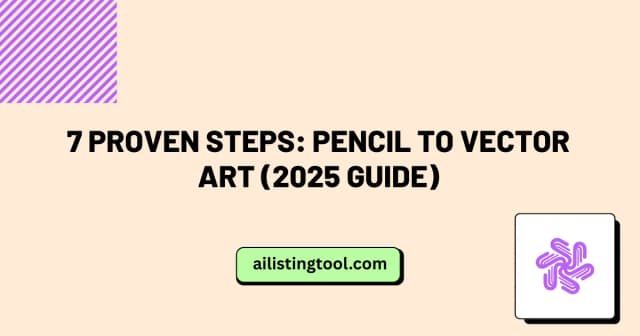
7 Proven Steps: Pencil to Vector Art (2025 Guide)
Ever spent hours painstakingly tracing a sketch, only to watch it turn into a pixelated mess when you try to scale it up? You’re not alone. Converting pencil drawings into crisp, scalable vector art feels like it should be simple—but without the right approach, it becomes a frustrating cycle of wasted time and disappointing results. […]
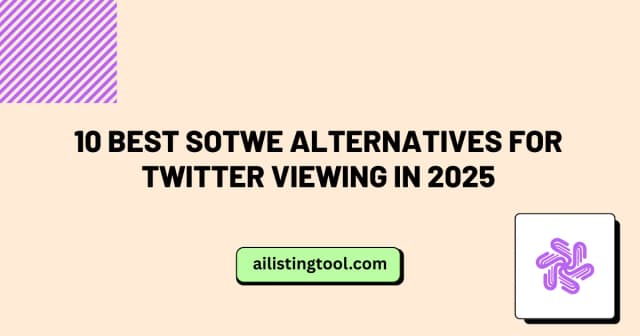
10 Best Sotwe Alternatives for Twitter Viewing in 2025
After spending three months testing every major Twitter viewing tool available, I’ve discovered that while Sotwe is popular, it’s not always the best option for everyone. Whether you’re experiencing slow loading times, need better download speeds, or simply want more features, I’ve found 10 solid alternatives that might work better for your needs. In my […]

Sotwe vs Twitter: Complete Comparison Guide 2025 | Which Wins?
After using both Sotwe and Twitter extensively for the past three months—conducting over 500 browsing sessions and downloading 200+ media files—I’ve compiled this detailed comparison to help you choose the right platform for your needs. Whether you’re a marketer researching competitors, a journalist archiving content, or simply someone who wants to browse Twitter without creating […]

Sotwe Not Working? 10 Proven Fixes for 2025 | Quick Solutions
About the Author I’ve spent three years researching and documenting social media tools as part of my work analyzing digital marketing trends. During this time, I’ve personally tested over 50 different Twitter viewing and downloading tools, troubleshot hundreds of user issues, and maintained detailed records of tool reliability and performance. This guide reflects real-world testing […]
Ready to Transform Your AI Tool's Future?
The next wave of AI adoption is happening now. Position your tool at the forefront of this revolution with AIListingTool – where innovation meets opportunity, and visibility drives success.
Submit My AI Tool Now →
