7 Proven Steps: Pencil to Vector Art (2025 Guide)

Ever spent hours painstakingly tracing a sketch, only to watch it turn into a pixelated mess when you try to scale it up? You’re not alone. Converting pencil drawings into crisp, scalable vector art feels like it should be simple—but without the right approach, it becomes a frustrating cycle of wasted time and disappointing results.
The difference between amateur vector work and professional-quality graphics often comes down to knowing a handful of essential techniques that most tutorials never mention. Whether you’re creating a logo from your sketch, preparing illustrations for print, or building a design portfolio, mastering the art of transforming pencil to vectors opens up endless creative possibilities.
In this comprehensive guide, I’ll walk you through five game-changing secrets that have transformed my vectorization workflow—techniques I’ve refined through years of converting everything from rough napkin sketches to detailed character illustrations. By the end, you’ll understand exactly how to choose the right method for your project, avoid the most common pitfalls, and create vector art that looks genuinely professional.
What is Vector Art & Why Every Designer Needs It
Vector graphics are images created using mathematical paths, points, and curves rather than pixels. Unlike raster images (JPEGs, PNGs) that lose quality when enlarged, vector graphics maintain perfect clarity at any size—from a business card to a billboard.
The magic lies in how vectors store information. Instead of remembering the color of each individual pixel, vector files contain instructions like “draw a curved line from point A to point B with this thickness and color.” This mathematical approach creates several powerful advantages:
Infinite scalability without quality loss means your logo looks equally sharp on a website favicon and a 20-foot banner. Dramatically smaller file sizes make vectors ideal for web graphics and apps where loading speed matters. Easy editing and color changes let you adjust any element without starting over—change all blue elements to red with a single click, or reshape a curve without affecting surrounding artwork.
Professional designers prefer vectors for logos, icons, illustrations, typography, and any graphics that need to work across multiple sizes and applications. Print shops require vector formats for merchandise, signage, and packaging. Animation studios use vectors as the foundation for scalable character designs. Even web developers increasingly rely on SVG (Scalable Vector Graphics) files for responsive, retina-ready graphics that look crisp on any device.
If you’re working with AI tools for designers to automate visual creation, understanding vector workflows becomes even more crucial for integrating AI-generated elements into professional projects.
The real question isn’t whether you need vectors—it’s how quickly you can master creating them from your existing sketches and artwork.
Essential Tools for Transforming Pencil to Vectors
Before diving into techniques, let’s talk tools. You don’t need expensive software to create professional vector art, but choosing the right tool for your skill level and budget makes the learning curve much smoother.
Adobe Illustrator remains the industry standard, offering the most comprehensive toolset for vector creation and editing. Its Image Trace feature intelligently converts raster images to vectors, while the pen tool gives you surgical precision for manual tracing. Professional studios use Illustrator, which means learning it opens career doors. The subscription runs around $22/month, making it an investment worth considering if you’re serious about vector work.
Affinity Designer provides a compelling alternative at a one-time price of $70. It handles everything most designers need—bezier curves, live trace, advanced path operations—without the ongoing subscription cost. The interface feels familiar to Illustrator users while offering its own innovations, particularly in combining vector and raster workflows within a single document.
Inkscape proves that free doesn’t mean amateur. This open-source powerhouse delivers professional-grade vector tools including sophisticated path editing, text handling, and bitmap tracing. The learning curve feels steeper than commercial options, but the active community provides extensive tutorials and support. For beginners exploring vector art or designers on tight budgets, Inkscape removes financial barriers without compromising capabilities.
Online tools like Vector Magic and Vectorizer.AI offer quick conversions through your browser—perfect for simple projects or testing whether vectorization will work for a particular sketch. These services typically charge per image or require subscriptions, making them practical for occasional use but expensive for regular work.
Hardware considerations matter less than you might think. A basic mouse works fine for learning, though a drawing tablet like the Wacom Intuos ($80-200) makes manual tracing feel more natural and speeds up detailed work. Any computer less than five years old handles vector software without issues, since vectors don’t demand the processing power that photo editing requires.
The best choice? Start with Inkscape to learn fundamentals without financial pressure, then decide whether your work justifies investing in commercial software. For logo-specific work, check out our guide on top logo makers and best tools reviewed to find specialized alternatives.
SECRET #1: Master the Art of Preparation
Here’s the truth nobody mentions: half the battle in creating clean vectors happens before you ever open your vector software. Professional designers spend significant time preparing their sketches because they know that clean input creates clean output exponentially faster than trying to fix messy results later.
Scanning or Photographing Your Sketch
Start with the highest quality source image you can capture. Scan sketches at 300 DPI minimum—I prefer 600 DPI for complex drawings with fine details. This resolution gives your vectorization tools enough information to accurately detect edges and shapes while keeping file sizes manageable.
Don’t have a scanner? Your smartphone camera works surprisingly well with proper technique. Photograph in bright, indirect natural light (near a window on an overcast day is ideal). Place your sketch on a flat, neutral-colored surface, hold your phone parallel to the paper to avoid perspective distortion, and take multiple shots to ensure you get one that’s perfectly sharp.
Save your files as PNG or TIFF formats, never JPEG. JPEG compression introduces artifacts that confuse auto-tracing algorithms and create jaggy edges in your final vectors.
Cleaning Up Your Image
Before vectorizing, prepare your sketch in a photo editor. I use Photoshop, but free alternatives like GIMP or Photopea work equally well for this crucial step. If you’re looking for AI-powered solutions, explore our comprehensive AI photo editor free tools and apps guide for modern alternatives.
Increase contrast until your pencil lines appear black against a pure white background. Use Levels or Curves adjustments rather than simply boosting contrast—you want to push the histogram to the extremes while preserving line quality. Erase any smudges, stray marks, or background texture using a white brush. These visual noise elements create hundreds of unnecessary vector points that you’ll spend hours cleaning up later.
Sharpen your edges slightly to help tracing algorithms detect boundaries accurately. Don’t overdo it—excessive sharpening creates halos and artifacts that become unwanted vector elements.
For complex sketches with multiple elements, consider separating components into different layers at this stage. Isolate the main character, background elements, and details onto separate layers, then vectorize each layer individually. This approach gives you far more control over your final composition and makes editing specific elements dramatically easier.
The Blue Pencil Technique
Professional illustrators often sketch in non-photo blue pencil (available at art stores for a few dollars). These light blue lines photograph or scan easily but become invisible to most auto-tracing algorithms when you adjust levels properly. Ink your final line work in black over the blue sketch, then digitally remove all blue channel information in one click.
This technique creates perfectly clean line art for vectorization without any erasing or cleanup. Once you experience the workflow efficiency, you’ll never go back to traditional pencil sketching.
Pro tip: Before vectorizing, always save your cleaned-up sketch as a separate file. Keep your original scan untouched in an archive folder. I’ve learned this lesson the hard way after discovering a better approach and realizing I’d overwritten my source files.
If you’re working with AI-generated sketches, our guide on pencilizing AI to transform photos to pencil sketches covers how to prepare AI-generated artwork for vectorization.
SECRET #2: Choose the Right Vectorization Method
Not all sketches deserve the same vectorization approach. Choosing the wrong method wastes hours or produces subpar results that damage your portfolio. Understanding when to use each technique separates hobbyists from professionals.
Method 1: Auto-Tracing (Speed Over Precision)
Auto-tracing converts raster images to vectors automatically by analyzing edges and creating paths. Every major vector program includes this feature—Image Trace in Illustrator, Trace Bitmap in Inkscape, or specialized services like Vector Magic.
When auto-tracing excels:
- Simple logos with solid colors and clean edges
- Icons and symbols with geometric shapes
- Quick client mockups where speed matters more than perfection
- Converting photographs to stylized illustrations
How to auto-trace effectively:
Import your cleaned sketch and access the tracing function. Start with preset options (High Fidelity Photo, Line Art, Technical Drawing) to see what works, then fine-tune settings. The threshold slider determines what the algorithm considers an edge—lower values trace more detail but create messier paths, while higher values simplify but may lose important details.
Adjust the minimum path area to ignore tiny noise elements that create visual clutter. Set paths to a reasonable minimum size based on your final use case. Preview results before committing, as tracing operations can take time on complex images.
After auto-tracing, always expand and review the results. Auto-trace generates grouped objects locked together—expand them to access individual paths for cleanup. You’ll typically need to delete stray points, simplify overly complex curves, and manually refine areas where the algorithm guessed wrong.
The honest truth about auto-tracing: It produces acceptable results for simple graphics in minutes but rarely creates professional-quality vectors without manual refinement. Think of it as a starting point that gets you 70% there, then invest time perfecting the remaining 30%.
Method 2: Manual Tracing (Professional Quality)
Manual tracing means using the pen tool to redraw your pencil as vector paths. This approach requires skill development but produces superior results with complete artistic control.
When manual tracing is essential:
- Character illustrations with nuanced expressions
- Complex organic shapes and natural forms
- Typography and custom lettering
- Any project where quality justifies the time investment
- Building your portfolio with showcase pieces
The manual tracing workflow:
Lock your cleaned sketch layer and reduce opacity to 30-50%—bright enough to see clearly but dim enough that your vector paths stand out. Create a new vector layer above your sketch reference.
Select the pen tool and begin tracing main outlines. Here’s the critical insight: use as few anchor points as possible. Every extra point makes curves harder to control and adjust. Place points only at directional changes—where curves shift direction or corners appear.
Work in sections rather than trying to trace your entire sketch in one session. Complete the outline, then fill shapes, then add details. This progressive approach maintains quality while preventing overwhelm on complex illustrations.
Save frequently, preferably using incremental file names (sketch-vector-v1, sketch-vector-v2). Manual tracing takes hours for detailed work, and nothing hurts worse than losing progress to a crash because you forgot to save.
Pros: Complete control over every curve and point, professional results that stand up to scrutiny, valuable skill development that improves with practice, industry-standard technique used by professionals.
Cons: Significant time investment (5-15+ hours for detailed illustrations), steep learning curve for mastering the pen tool, requires patience and attention to detail.
Method 3: Hybrid Approach (Practical Efficiency)
The hybrid method combines auto-trace speed with manual tracing precision. Auto-trace simple, solid elements to establish your composition quickly, then manually trace complex details that require finesse.
For example, when vectorizing a character illustration, I’ll auto-trace simple shapes like circular buttons or geometric background elements, then manually trace the character’s face, hands, and clothing where subtle curves and expressions matter. This approach typically cuts project time by 40% compared to fully manual tracing while maintaining quality where it counts.
Decision framework for choosing your method:
Ask yourself three questions:
- How complex is my sketch? (Simple shapes favor auto-trace; organic details favor manual)
- What’s my deadline? (Tight timelines necessitate auto-trace or hybrid approaches)
- Where will this artwork be used? (Portfolio pieces and client work justify manual effort; internal mockups don’t)
Match your method to your specific situation rather than defaulting to the same approach every time. Flexibility in technique selection marks the difference between efficient professionals and struggling beginners.
For AI-assisted workflows, explore best AI automation tools 2025 to discover how modern tools can streamline your vectorization process.
SECRET #3: Perfect Your Pen Tool Technique
The pen tool is your most powerful asset in vector creation—and the most frustrating tool to learn. I’ve watched countless students give up on vectorization because they fought the pen tool instead of understanding how it actually works.
Understanding Bezier Curves
Vector paths use Bezier curves (named after French engineer Pierre Bézier) that define smooth curves using anchor points and control handles. Each anchor point has handles extending from it that control the curve’s direction and intensity on either side of the point.
Think of it like this: anchor points are destinations, and handles are steering wheels that guide how you travel between those destinations. Pull a handle longer, and the curve becomes more pronounced. Rotate a handle, and the curve changes direction.
The 5 Essential Pen Tool Skills
Skill #1: Strategic Anchor Point Placement
The golden rule: use fewer points than you think you need. Beginners place anchor points every few pixels, creating lumpy curves that look robotic and require endless adjustment. Professionals place points only where the curve direction fundamentally changes.
For a simple S-curve, you need exactly two anchor points—one at each end. The handles create the entire graceful curve between them. For a circle, you need four points positioned at north, south, east, and west. That’s it.
Practice exercise: Trace simple shapes (circles, ovals, figure-8s) using the absolute minimum number of points. This counterintuitive approach feels awkward initially but produces dramatically better results.
Skill #2: Handle Manipulation Mastery
Handles control curve direction and intensity. The handle’s angle determines which direction the curve flows from that anchor point. The handle’s length determines how far the curve travels before straightening toward the next anchor point.
The 90-degree rule: For smooth, natural curves, position handles roughly perpendicular (90 degrees) to the curve’s direction of travel at that point. This creates tension that generates fluid curves rather than awkward bumps.
Uneven handle lengths create unbalanced curves—keep handles proportional unless you’re intentionally creating asymmetry. Pull both handles to similar lengths, adjusting by feel until the curve looks right.
Practice exercise: Draw multiple S-curves, focusing entirely on handle manipulation rather than adding more points. Adjust handle length and angle until you can create smooth curves consistently.
Skill #3: Creating Corner Points
Smooth anchor points (with symmetrical handles) create flowing curves. Corner points create sharp angles or directional changes without smooth transitions.
Converting between smooth and corner points is essential for mixed drawings with both curves and angles. Hold Alt/Option while dragging one handle of a smooth point to break its symmetry and create a corner point. This technique allows sharp direction changes while maintaining control.
Practice exercise: Draw stars, polygons, and shapes combining smooth curves with sharp corners. Focus on the transition points where curves meet angles.
Skill #4: Closing and Joining Paths
Open paths (lines with two endpoints) serve specific purposes but most vector artwork requires closed paths (shapes with no gaps) for filling with color. Close paths by clicking back on your starting anchor point—you’ll see a small circle indicator near your cursor when hovering over the starting point.
Joining separate paths requires selecting both endpoints and using Path > Join (Ctrl/Cmd + J). This connects paths that should be continuous but weren’t drawn in a single stroke.
Gaps and overlaps create filling problems where colors leak outside boundaries or fail to fill completely. Zoom in and check that all shapes close properly before adding color.
Skill #5: Path Editing and Refinement
The direct selection tool (white arrow) selects and manipulates individual anchor points and handles rather than entire paths. Use this constantly for refinement—click any anchor point to adjust its position or handles without affecting the rest of your path.
Add anchor points by clicking on a path with the pen tool. Delete anchor points by clicking on existing points with the pen tool while holding Alt/Option. However, simply adding and deleting points rarely produces the best curves—adjusting existing point positions and handles works better.
The Smooth tool (available in most vector programs) automatically adjusts handles for flowing curves. Select a rough path and drag the smooth tool along it to remove bumps and create more natural curves. Use sparingly though—over-smoothing removes character and can eliminate intentional details.
Common Pen Tool Mistakes
Too many anchor points creates the lumpy, amateurish look that immediately identifies beginner work. More points doesn’t equal more accuracy—it equals less control and more time spent on corrections. Embrace minimalism.
Uneven handle lengths create unbalanced, awkward curves. Keep handles proportional unless you specifically need asymmetry.
Ignoring keyboard shortcuts slows your workflow to a crawl. Learn the essential shortcuts: P (pen tool), A (direct selection), Alt/Option (break handle symmetry), Ctrl/Cmd+J (join paths), Delete (remove anchor point).
Fighting the tool instead of working with Bezier curve logic creates frustration. Stop trying to force the pen tool to work like a pencil—it follows different rules that produce superior results once you embrace them.
Keyboard Shortcuts That Transform Your Speed
Memorize these essential shortcuts:
Illustrator:
- P: Pen tool
- A: Direct selection
- V: Selection tool
- Shift while drawing: Constrain angles to 45-degree increments
- Alt/Option while adjusting handles: Break handle symmetry
- Ctrl/Cmd + J: Join selected endpoints
Inkscape:
- B: Pen tool
- N: Node editing tool
- S: Selection tool
- Ctrl while drawing: Constrain angles
- Shift + Ctrl + K: Break path apart
Custom workspace setup accelerates workflow further. Arrange your most-used tools within easy reach, hide panels you rarely access, and save custom workspaces for different project types (illustration, logo design, icon creation).
The pen tool mastery journey takes weeks of dedicated practice, not hours. Accept the learning curve, practice daily with simple shapes before attempting complex illustrations, and celebrate small victories. Every designer who makes professional vector art struggled with the pen tool initially—they simply practiced through the frustration until it became second nature.
SECRET #4: Layer Strategy and Organization
Messy layer organization creates chaos in complex vector projects. Professional-quality work demands professional-quality organization, and nowhere is this more evident than in layer management.
Why Layer Management Transforms Your Workflow
Organized layers make editing specific elements effortless. Need to adjust just the background while leaving foreground elements untouched? Proper layers let you select and modify components instantly rather than hunting through tangled paths.
Collaboration and client revisions become manageable when teammates or clients can understand your file structure at a glance. Professional studios expect organized files—delivering disorganized work marks you as amateur regardless of your artistic skills.
Essential Layer Structure
Establish this foundation for every vectorization project:
Reference Layer (bottom): Your cleaned sketch at 30-50% opacity, locked to prevent accidental selection or movement. This stays visible but untouchable throughout your tracing work.
Outline Layer (second): Main line work and outlines. This defines the structure of your illustration and typically uses a single consistent stroke weight for stylistic cohesion.
Fill Layer (third): Color fills and solid shapes. Separating fills from outlines lets you easily experiment with color palettes without affecting line work.
Detail Layer (fourth): Textures, highlights, shadows, and refined details that sit above base colors but below special effects.
Effects Layer (top): Gradients, glows, transparency effects, and any elements that modify layers beneath them.
This five-layer system provides clarity without overwhelming complexity. Adjust layer count based on project requirements—simple logos might need only outline and fill layers, while detailed illustrations might split fills into multiple layers for different objects.
Advanced Organization Techniques
Color-code your layers for instant visual recognition. Most vector programs let you assign colors to layers—use consistent color schemes across projects. I use red for lines, blue for base colors, green for details, and yellow for effects. This system lets me identify layer purposes at a glance without reading names.
Name layers descriptively rather than accepting default “Layer 1, Layer 2” names. Use names like “Character-Outline,” “Background-Sky,” “Detail-Facial-Features” that immediately communicate purpose. For complex projects, use prefixes to force logical sorting (01_outline, 02_fill, 03_detail).
Create layer groups for related elements. Group all layers related to a single character, then all layers for the background, then effects. Nested groups organize complex illustrations with dozens of layers without creating visual clutter in your layers panel.
Layer Workflow Best Practices
Lock your reference sketch layer immediately after placing it. Nothing disrupts flow worse than accidentally selecting and moving your reference image after meticulously tracing half your illustration.
Use isolation mode (double-click a group or layer in most vector programs) to focus on specific elements without distraction. Isolation mode temporarily hides everything else while you work on selected objects, then seamlessly returns you to full view.
Duplicate layers before major changes. Before applying effects, major color changes, or dramatic path modifications, duplicate your working layer. This safety net lets you quickly revert if your experiment fails without losing progress. Once you’re satisfied with changes, delete the duplicate to avoid file bloat.
File Management That Prevents Disasters
Save incremental versions throughout your project (sketch-vector-v1.ai, sketch-vector-v2.ai, sketch-vector-v3.ai). Version control lets you return to earlier approaches if you realize your recent changes led down a wrong path.
Maintain separate master files and export files. Your master file contains all layers, guidelines, and working elements. Your export file contains only final artwork optimized for delivery. This separation prevents accidental modification of working files when preparing client deliverables.
Implement cloud backup automatically. Use Dropbox, Google Drive, or similar services to sync your working folder continuously. Local backups matter too—external drives provide insurance against cloud service failures or account issues.
Professional organization requires discipline initially but becomes automatic with practice. The 10 minutes invested in proper layer setup saves hours in revision and editing time throughout your project.
SECRET #5: Finishing Touches That Elevate Quality
The difference between good vector art and exceptional vector art lives in the finishing details. These final refinements separate professional portfolio pieces from practice sketches.
Line Weight Variation Creates Depth
Uniform line weights create flat, lifeless illustrations. Professional vector artists vary stroke thickness strategically to add dimension and guide the viewer’s eye through compositions.
Apply thicker lines (2-3pt) for outlines and shadow sides of objects. This grounds elements and creates visual weight that anchors your composition. Use thinner lines (0.5-1pt) for details, highlights, and internal elements. This hierarchy creates depth without adding color.
Variable width stroke profiles (available in most vector programs) add nuance to individual paths. Gradually taper line endings from thick to thin for natural, hand-drawn aesthetics. The Width tool in Illustrator or Power Stroke in Inkscape lets you adjust thickness at any point along a path interactively.
Pressure-sensitive brushes (requiring a drawing tablet) create the most natural line variation for hand-drawn illustration styles. These brushes respond to stylus pressure exactly like traditional tools, creating thicker lines when you press harder and thinner lines with light touches.
Color Optimization Techniques
Color theory basics dramatically impact visual appeal. Complementary colors (opposite on the color wheel—blue/orange, red/green, yellow/purple) create vibrant contrast that attracts attention. Analogous harmonies (neighboring colors like blue, blue-green, and green) produce calming, cohesive palettes.
Limit your palette to 3-5 main colors for cohesive designs. More colors create visual chaos that dilutes impact. Professional illustrations often use surprising restraint—study work you admire and count colors to discover how few shades create maximum impact.
Technical color considerations prevent disasters during production. Set your document color mode correctly from the start: RGB for web and screen use, CMYK for print. Converting between color modes late in projects creates color shifts and requires extensive adjustment.
Manage color profiles carefully if your work will be professionally printed. Spot colors (Pantone) ensure color consistency across print runs when brand matching matters. Test prints reveal how your colors actually reproduce—screens lie about print appearance.
For logo design projects, check out our specialized guide on Looka AI logo maker and brand design to explore AI-assisted color palette generation.
Cleaning Up Paths for Professional Polish
Even careful tracing creates cleanup opportunities. Zoom to 400% and inspect paths for stray anchor points sitting slightly off your intended lines. These create tiny bumps that look sloppy when examining finished work closely.
Simplify overly complex paths using built-in commands (Object > Path > Simplify in Illustrator). Set simplification carefully—too much destroys your careful curves, too little leaves unnecessary points. Preview results before applying.
Use Pathfinder operations to unite overlapping shapes into single objects. Multiple overlapping paths increase file size and create potential problems during export. Unite, minus front, intersect, and exclude operations clean up construction artifacts.
Smart guides and alignment tools ensure geometric precision. Enable smart guides to snap objects to pixel-perfect positions relative to other elements and artboard edges. Use align panel functions to distribute elements with exact spacing.
Adding Depth Without Destroying Vector Aesthetics
Subtle gradients add dimension to flat colors without creating overly rendered artwork. Linear gradients work well for suggesting light direction, while radial gradients create spherical volume. Limit gradient usage—less is almost always more.
Shadow and highlight layers create depth through strategic darkness and light. Add a semi-transparent black layer below objects for drop shadows, or use multiply blending mode for shadows that interact with background colors naturally.
Texture overlays introduce organic feel to digital vectors. Apply subtle grain, paper textures, or noise patterns at low opacity to break up smooth digital surfaces. Keep textures barely visible—if viewers consciously notice texture, you’ve applied too much.
Know when to stop. Over-rendering creates muddy, overworked illustrations that lose vector clarity. Maintain clean edges and bold shapes that define vector aesthetics. If your vector art starts looking like a raster painting, you’ve gone too far.
Export Optimization for Every Use Case
File format selection depends entirely on usage:
- SVG for web use, responsive scaling, and animations—the modern web standard for vector graphics
- PDF for print, presentations, and universal compatibility across platforms
- EPS for legacy compatibility with older print shops and professional workflows
- PNG (raster export) for social media, email, and scenarios requiring transparent backgrounds
- AI or native format for archival and future editing—never delete your source files
Configure export settings thoughtfully. For SVG, choose responsive settings that scale across devices. Print , embed color profiles and outline fonts to prevent substitution. PNG export, render at 2x-3x final display size to ensure retina-screen clarity.
Optimize file size without sacrificing quality. Remove hidden objects, unused swatches, and brushes before export. Simplify unnecessary path complexity that adds file weight without visual benefit. For web use, compress SVG files using tools like SVGOMG which remove editor metadata while preserving vector information.
Final Quality Checklist
Before calling any vector project complete, verify:
☑ All intended paths are properly closed
☑ No stray points or hidden objects clutter your file
☑ Colors match your specifications and color mode (RGB/CMYK) suits usage
☑ Layers are organized and named descriptively
☑ File is saved in multiple formats for different use cases
☑ Original sketch reference is archived separately
☑ Test artwork at various scales (tiny icon to large format) to ensure quality holds
☑ Run print test if artwork will be professionally printed
Professional finishing requires attention and patience, but these details transform competent technical work into compelling visual art that stands up to scrutiny.
Common Mistakes That Sabotage Vector Quality
Learn from others’ mistakes rather than making them all yourself. These pitfalls trap nearly every beginner (and occasionally catch experienced designers too).
Starting with Low-Quality Source Material
Pixelated, low-resolution scans doom your vectorization from the start. No amount of skilled tracing compensates for blurry, artifacted source material. Always scan at 300 DPI minimum—preferably 600 DPI for complex work. Photograph sketches in excellent lighting with a sharp camera. This foundation determines your ceiling for quality.
Over-Relying on Auto-Trace
Auto-trace features tempt beginners with promises of instant vectorization. Results look acceptable in thumbnail preview, then reveal messy, unusable paths upon close inspection. Use auto-trace as a starting point for simple graphics, never as a complete solution. Always expand and manually refine auto-traced results—professionals spend significant time cleaning up automatic conversions.
Creating Lumpy Curves with Too Many Anchor Points
The most common pen tool mistake creates jagged, unnatural curves peppered with excessive anchor points. Each unnecessary point makes curves harder to control and creates visual bumps. Embrace minimalism—use the absolute minimum points necessary to define your shapes. Adjust handles to refine curves rather than adding more points.
Ignoring the Difference Between Strokes and Fills
Strokes (outlines) and fills (solid colors) serve different purposes and scale differently. Strokes maintain consistent thickness regardless of object size—a 2pt stroke looks identical whether your object is small or enlarged 1000%. Fills scale proportionally with objects.
Understand when to use each. Logo marks typically use fills for consistency across sizes. Illustrations mix both for visual interest. Technical drawings rely primarily on strokes for precision. Converting between strokes and fills (Expand Stroke command) gives flexibility but alters your artwork’s scaling behavior.
Neglecting Layer Organization
Disorganized layers create chaos in complex projects. Without clear organization, simple edits become archaeological expeditions hunting through dozens of unnamed layers for the right element. Implement organized layer strategies from project start—retrofitting organization after creating tangled artwork wastes hours and rarely achieves clean results.
Forgetting to Outline Text
Text in vector files references fonts installed on your computer. Send that file to someone lacking those fonts, and software substitutes different fonts that destroy your carefully considered typography. Always outline text (Type > Create Outlines) before sending final files. This converts text to vector paths that appear identically on any computer but prevents future text editing.
Wrong Color Mode for Intended Use
Creating print artwork in RGB mode or web graphics in CMYK creates color problems. RGB colors can’t all be reproduced in print—vibrant screen colors turn muddy when converted to CMYK. Set correct color mode at project start based on primary usage. If artwork serves multiple purposes, create separate versions for web (RGB) and print (CMYK).
Not Saving Multiple Versions
Every designer has learned this lesson painfully: make dramatic changes without saving a new version, realize the changes failed, and discover your only copy contains failed experiments overwriting successful earlier work. Save new versions frequently (file-v1, file-v2, file-v3) throughout projects. Disk space is cheap; recreating lost work is expensive.
Rushing Through Essential Steps
Quality vector work demands time. Rushing through preparation, skipping cleanup steps, or settling for “good enough” tracing produces mediocre results that harm your portfolio and reputation. Allocate sufficient time for each project stage. If deadlines require shortcuts, know which corners can be cut (effects and flourishes) versus which steps are non-negotiable (clean paths and proper closure).
Poor File Organization
Creating files with random names in whatever folder happens to be open ensures you’ll never find anything later. Implement consistent naming conventions (client-project-version-date) and organized folder structures (separate folders for source files, working files, and final exports). This discipline feels tedious until you need to find a file from three months ago in 30 seconds rather than 30 minutes.
For more insights on avoiding common pitfalls, read our guide on AI tool listing mistakes and SEO errors which covers similar organizational principles.
Practice Projects That Build Real Skills
Reading about vectorization teaches concepts, but only hands-on practice develops muscle memory and judgment. These progressive exercises build skills systematically rather than throwing you into complex projects before you’re ready.
Beginner Level: Foundation Building (Week 1-2)
Project 1: Simple Logo Trace – Find a geometric logo (think simple brand marks with clean shapes) and trace it manually. Focus on accurate curves using minimal anchor points. Goal: Complete in 1-2 hours with fewer than 30 total anchor points.
Project 2: Hand-Lettering Vectorization – Write 3-4 words in your best handwriting, photograph clearly, and vectorize the letters. This teaches curve control on familiar shapes. Goal: Recognizable letterforms with smooth curves.
Project 3: Basic Icon Set – Create five related icons (social media symbols, weather icons, or simple interface elements). Maintain consistent style across all five icons. Goal: Cohesive set demonstrating style consistency.
These beginner projects establish fundamental pen tool control and build confidence before attempting complex illustration.
Intermediate Level: Expanding Capabilities (Week 3-4)
Project 4: Character Illustration – Sketch a simple character (stick figure evolved to have personality), then vectorize completely. Include facial features, clothing details, and varied line weights. Goal: Character with personality that could work in various contexts.
Project 5: Complex Pattern Design – Create a seamless repeating pattern with organic shapes. This teaches precision (patterns must align perfectly) and compositional balance. Goal: Pattern that tiles without visible seams.
Project 6: Product Packaging Mockup – Design a simple product label or packaging incorporating typography, illustrations, and color. This combines multiple skills in practical commercial application. Goal: Print-ready design following technical specifications.
Intermediate projects introduce the complexity and problem-solving found in real client work while remaining achievable with focused effort.
Advanced Level: Portfolio-Worthy Work (Week 5-6)
Project 7: Multi-Element Illustration – Create a complete scene with foreground, middle ground, and background elements. Include characters, environment, and atmospheric details. Goal: Cohesive illustration demonstrating spatial relationships and color harmony.
Project 8: Detailed Portrait Vectorization – Work from a high-quality photograph to create a stylized vector portrait. Balance realism with artistic interpretation. Goal: Recognizable likeness that works as vector art, not photo tracing.
Project 9: Complete Brand Identity System – Develop logo, color palette, typography choices, and brand applications (business cards, letterhead, social media graphics). Goal: Cohesive system demonstrating professional brand thinking.
Advanced projects create portfolio pieces that demonstrate skills to potential clients or employers while challenging you to solve complex design problems.
Where to Find Practice Material
Free sketch resources abound online. Unsplash, Pexels, and Pixabay offer photos suitable for vectorization practice. DeviantArt and Behance showcase sketches artists share for educational use (always verify usage rights). Public domain illustrations from books and historical archives provide copyright-free practice material.
Your own sketchbook provides the most meaningful practice material. Vectorizing your original artwork builds skills while creating unique portfolio pieces that showcase both traditional and digital abilities.
Building Community Connections
Join design communities for feedback and motivation. Behance lets you share work-in-progress and finished pieces while discovering others’ approaches. Dribbble focuses on refined presentation of completed work—aim to post here once you’ve developed consistent quality. Reddit communities like r/AdobeIllustrator and r/vectorart provide friendly environments for questions and critique.
Local design meetups and workshops offer in-person learning and networking. Search Meetup.com for design or vector illustration groups in your area. Even small cities typically host monthly or quarterly designer gatherings where you’ll meet professionals willing to share knowledge.
Online courses provide structured learning paths. Skillshare, Domestika, and LinkedIn Learning offer comprehensive vector illustration courses at reasonable prices. Specific instructors develop followings for excellent teaching—research course reviews before committing money and time.
Consistent practice matters more than intensive short-term effort. Vectorize something small three times weekly rather than marathoning once monthly. Regular practice develops intuitive understanding that no amount of reading creates.
Advanced Tips from Professional Vector Artists
After years of professional vector work and conversations with talented artists, these insider techniques consistently separate amateur work from professional quality.
Speed Optimization Through Smart Workflow
Custom keyboard shortcuts dramatically accelerate repetitive tasks. Most vector programs let you assign shortcuts to any command—map your most-used functions to easy key combinations. I’ve customized shortcuts so my left hand rarely leaves the keyboard while my right hand manipulates the mouse or stylus.
Actions and scripts automate repetitive tasks. Record action sequences (like expanding traced artwork, simplifying paths, and organizing to specific layers) that you perform on every project. One-click automation saves hours across multiple projects.
Template systems eliminate setup time on recurring project types. Create templates for common layouts (social media graphics, business cards, packaging designs) with artboards, guides, and base layers pre-configured. Start new projects from templates rather than setting up from scratch repeatedly.
Portfolio-Worthy Quality Standards
Intentional imperfections prevent the “too perfect” digital look that screams amateur computer graphics. Introduce subtle line weight variations, slightly misaligned elements, or organic texture that suggests human touch. The goal is digital precision with analog warmth.
Consistent artistic style across your portfolio demonstrates professional identity rather than scattered abilities. Whether you favor geometric minimalism, organic illustration, or technical precision, commit to a recognizable aesthetic that clients associate with your work.
Balance detail with simplicity. Knowing when to suggest detail rather than rendering it completely shows artistic maturity. Not every element requires equal attention—create focal points through selective detail while simplifying supporting elements.
Client Work Best Practices
Deliver multiple file formats rather than forcing clients to request specific versions. Include native files (AI, SVG), PDFs, and high-resolution PNGs in every delivery. Package files in clearly labeled folders organized by format and usage.
Organize source files as thoroughly as final deliverables. Clients or their future designers may need to modify your work—disorganized source files create problems that reflect poorly on your professionalism long after projects conclude.
Document your process with brief notes explaining layer organization, special techniques, or modification instructions. This consideration demonstrates professional courtesy and prevents confusion during revisions.
Build revision time into timelines and pricing. All projects require some revision—clients need to see concepts before knowing exactly what they want. Include defined revision rounds in contracts to set expectations while protecting your time.
For insights on working with modern AI tools in your design workflow, explore AI tools for developers to code faster and smarter which covers automation techniques applicable to design work.
Tools That Professionals Rely On
Astute Graphics plugins extend Illustrator capabilities dramatically. ColliderScribe offers precision tools for technical illustration. VectorScribe provides enhanced path manipulation. DynamicSketch creates natural drawing experiences. These premium plugins ($99-250) earn their cost through workflow efficiency.
Custom brush libraries developed over years of work become invaluable assets. Create brushes for specific line qualities, textures, and effects you use repeatedly. Build organized libraries rather than recreating brushes per project.
Professional texture packs save time while adding sophistication. High-quality texture libraries ($20-100) provide grain, paper effects, and overlays that add organic feel without obvious repetition across projects.
Continuing Education Resources
YouTube channels offer free, comprehensive tutorials. Aaron Draplin (Draplin Design Co.) shares logo design process videos demonstrating professional workflow. Dansky provides daily tutorials covering specific Illustrator techniques. Satori Graphics explains complex effects and illustration approaches accessibly.
Paid courses justify investment when they offer structured, comprehensive coverage. Domestika courses ($10-40) include project-based learning from working professionals. Skillshare ($30/month) provides unlimited access to thousands of design courses for intensive learning periods.
Books provide depth that video tutorials rarely achieve. “Vector Basic Training” by Von Glitschka offers comprehensive manual tracing techniques. “Logo Design Love” by David Airey demonstrates professional thinking behind successful marks.
Career Paths and Monetization
Freelance vector illustration offers flexibility and variety. Build a portfolio, establish rates ($50-200/hour depending on experience and market), and find clients through platforms like Upwork initially, then through referrals and direct outreach.
Stock vector marketplaces (Shutterstock, Adobe Stock, Creative Market) generate passive income. Create themed illustration sets, icons, or patterns that appeal to broad audiences. Quality and quantity both matter—successful stock artists maintain extensive libraries updated regularly.
Print-on-demand products let you monetize designs without inventory investment. Upload designs to Redbubble, Society6, or Printful, then earn commissions when customers purchase items featuring your artwork.
Teaching and course creation leverages your expertise into scalable income. Once you’ve developed strong skills, create tutorials, courses, or workshops teaching others. Platforms like Teachable and Gumroad make course creation accessible.
Agency employment or in-house positions provide steady income and benefits. Studios, marketing agencies, and corporate design departments employ vector artists for illustration, branding, and graphic design work.
The vector art field offers diverse career paths—experiment to discover which aligns with your goals and working style preferences. For broader insights on building authority in creative niches, read our guide on building AI topical authority with E-E-A-T strategy 2025.
Your Next Steps: From Reading to Creating
You’ve absorbed a comprehensive guide to transforming sketches into professional vector art. Now comes the crucial part: actually doing the work. Knowledge means nothing without application.
Immediate Action Items (Complete Today)
Download and install your vector software. Choose Inkscape (free) if you’re starting out or testing whether vector work interests you. Purchase Affinity Designer ($70 one-time) if you want professional capability without subscriptions. Subscribe to Adobe Illustrator ($22/month) if you’re serious about professional work or need industry-standard compatibility.
Prepare three sketches for vectorization. Dig through your sketchbook or quickly sketch three simple subjects—a logo idea, a character doodle, and a basic icon. Scan or photograph them at 300+ DPI. Clean them up in a photo editor until you have crisp black lines on pure white backgrounds.
Practice pen tool fundamentals for 30 minutes. Open your vector software and trace simple shapes using minimal anchor points. Draw circles with four points, S-curves with two points, and stars with five points. Focus on handle manipulation rather than adding more points. This focused practice builds muscle memory faster than jumping into complex projects.
This Week’s Goals
Complete beginner projects 1-3 from the practice section. Spend 1-2 hours on each project. These aren’t meant to be portfolio pieces—they’re training exercises that build essential skills without overwhelming complexity. Focus on technique over artistic perfection.
Watch recommended tutorial videos demonstrating pen tool techniques and workflow. YouTube offers countless free tutorials—search for “vector pen tool tutorial” and watch three different approaches to see which teaching style clicks for you.
Join one vector art community where you can share work and ask questions. Reddit’s r/AdobeIllustrator welcomes beginners with genuine questions. Behance lets you share projects and receive constructive feedback. Even lurking in these communities teaches you through observing others’ questions and solutions.
This Month’s Objectives
Build a portfolio of 10 vector pieces. Complete the beginner projects, then move into intermediate-level work. These don’t all need to be final portfolio pieces—include work-in-progress examples showing your process and improvement over time.
Experiment with different styles and subjects. Try geometric illustration, organic character design, technical diagrams, and decorative patterns. Discovering what you enjoy creating guides your development direction and eventual specialization.
Develop your personal style. As you complete more pieces, notice which approaches feel natural and produce results you’re proud of. Your unique style emerges from consistent choices about line weight, color palette, level of detail, and subject matter preferences.
Free Resources to Accelerate Learning
I’ve compiled essential resources to support your vector journey:
Complete Skills Checklist – Track your progress through fundamental techniques
Keyboard Shortcuts Reference – Essential shortcuts for Illustrator and Inkscape in printable format
Practice Template Bundle – Sketches and guides for systematic skill building
Recommended Tools List – Curated software, plugins, and hardware worth considering
Continue Your Vector Education
This guide provides foundation, but vector illustration offers lifelong learning opportunities. Explore related tutorials on topics like best AI tools for content creation 2025 to discover how AI can complement your vector workflow.
For SEO-optimized content strategies that can help you showcase your portfolio online, check out our comprehensive guide on writing SEO-friendly AI tool reviews.
Subscribe to our newsletter for weekly tips, inspiration, and community highlights delivered to your inbox. Follow our social media for daily examples, quick tips, and behind-the-scenes workflow videos showing how professionals approach projects.
Final Encouragement
Every professional vector artist you admire started exactly where you are now—frustrated by the pen tool, confused by Bezier curves, uncertain whether they’d ever create anything worth sharing. The difference between artists who succeed and those who quit is simply continuing to practice through the awkward learning phase.
Celebrate small victories rather than comparing your beginning work to others’ polished portfolios. Successfully tracing a clean circle with four anchor points deserves recognition—it’s foundational skill that supports everything more complex.
Share your progress publicly even when work feels embarrassingly basic. Documenting your journey builds accountability while showing other beginners they’re not alone in struggling. Your “bad” early work encourages someone else to start their own journey.
Keep creating consistently rather than waiting for inspiration or perfect conditions. Vectorize something small three times weekly. Consistency compounds into capability faster than sporadic intensive effort.
The transformation from sketch to vector artwork mirrors your own transformation from beginner to skilled artist. Both require patience, practice, and belief that improvement comes through persistent effort rather than natural talent.
You have the knowledge. You have the tools. Now go create something.
Frequently Asked Questions
How long does it take to vectorize a sketch?
Timeline varies dramatically based on complexity and method. Simple logos with clean shapes take 30 minutes to 2 hours using auto-trace plus manual cleanup. Detailed character illustrations requiring full manual tracing demand 5-15 hours of focused work. Your skill level significantly impacts speed—experienced artists work 3-5x faster than beginners on identical projects. Start with simple projects to build speed through practice rather than attempting complex work that leads to frustration.
Can I vectorize a photo instead of a sketch?
Yes, but results depend heavily on photo characteristics. High-contrast photos with clearly defined edges work reasonably well with auto-trace features. Complex photos with subtle gradations, textures, or soft focus produce poor vector results requiring extensive manual correction. Consider whether vectorization serves your goals—photos usually look better as photos unless you specifically want stylized, simplified illustration aesthetics. For portrait vectorization, start with photos featuring strong directional lighting that creates clear shadows defining facial planes.
For AI-powered photo transformations, explore our guide on Haiper AI free video generator and text-to-video which covers similar image processing concepts.
What’s the best free software for vectorizing sketches?
Inkscape offers the most comprehensive free vector capabilities, rivaling commercial software for core functionality. The interface feels less polished than paid options, and some advanced features require workarounds, but Inkscape handles professional work without cost barriers. Active community support provides extensive tutorials addressing any challenges you encounter. Download from inkscape.org and expect a moderate learning curve comparable to other vector programs.
Do I need a drawing tablet to vectorize sketches?
No—plenty of professional vector artists work exclusively with mouse or trackpad. Tablets primarily benefit manual tracing workflows, making pen tool manipulation feel more natural and speeding up detailed work. Auto-trace methods require no tablet. If you’re starting out, master fundamentals with your existing input device before investing in hardware. When manual tracing becomes your primary method and you’re completing multiple projects monthly, consider tablets in the $80-200 range (Wacom Intuos, XP-Pen) that provide professional-level pressure sensitivity.
Can I sell artwork created from vectorized sketches?
Yes, assuming you own the original sketch. Vector artwork created from your drawings is your original creation subject to normal copyright protections. Commercial use is completely acceptable—many professional illustrators’ workflows involve sketch-to-vector conversion. If vectorizing others’ sketches, obtain written permission specifying usage rights and compensation. Never vectorize copyrighted characters, logos, or artwork without explicit licensing—Disney won’t appreciate your vectorized Mickey Mouse regardless of the effort involved.
What DPI should I scan my sketches at?
Scan at 300 DPI minimum for standard vectorization needs. This resolution provides sufficient detail for tracing algorithms and manual work while keeping file sizes manageable. For complex sketches with fine details (intricate patterns, delicate linework, tiny text), increase to 600 DPI to capture every nuance. Higher DPI increases scanning time and file size without improving results for most projects. Save scans as PNG or TIFF formats—never JPEG, as compression artifacts interfere with clean vectorization.
How do I make my vectors look hand-drawn?
Several techniques preserve organic, handcrafted aesthetics in digital vector work. Vary line weights throughout illustrations rather than using consistent stroke thickness. Apply subtle texture overlays at low opacity (5-15%) to break up smooth digital surfaces. Intentionally misalign elements slightly—perfect geometric precision looks computer-generated. Use brushes with organic variation (rough edges, tapered endings) rather than smooth default strokes. Add imperfect details like slightly wobbly lines or inconsistent spacing that suggests human creation. Balance is critical—too much distressing looks gimmicky rather than authentic.
For inspiration on hand-drawn aesthetics, check out our guide on Ghibli art AI generator which explores artistic style replication.
What’s the difference between SVG, AI, and EPS files?
SVG (Scalable Vector Graphics) is the open web standard for vector graphics, working across browsers and most software. AI (Adobe Illustrator) files are proprietary native format preserving all Illustrator-specific features and editability. EPS (Encapsulated PostScript) provides legacy compatibility with older print workflows and software that doesn’t support modern formats. For web use, choose SVG. Archiving editable projects, save native AI or software-specific formats. Print shops, provide PDF (modern standard) or EPS (if specifically requested). Export multiple formats rather than forcing recipients to convert files themselves.
Can AI auto-vectorize do everything for me?
No—AI auto-trace tools provide starting points for simple graphics but rarely produce professional-quality results without manual refinement. Auto-trace excels at converting simple logos, solid-color icons, or high-contrast artwork. Complex illustrations, organic shapes, or detailed drawings require extensive cleanup and often benefit from full manual tracing instead. Use auto-trace strategically: trace simple elements automatically to establish basic structure, then manually trace complex details requiring finesse. Professional workflows combine automated efficiency with manual quality control rather than relying exclusively on either approach.
For insights on AI capabilities and limitations, read our analysis of AI tool predictions for 2026 market trends.
How much should I charge for vector artwork?
Pricing depends on experience level, project complexity, market, and usage rights. Beginning freelancers typically charge $25-50/hour while established professionals command $75-200+/hour. Project-based pricing often works better than hourly—simple logo vectorization might be $100-300, while complex illustration packages run $500-3,000+. Research competitor pricing in your market and skill level. Consider value to clients (a startup logo used for years justifies higher pricing than one-time social media graphics). Always clarify usage rights—exclusive ownership, unlimited usage licenses, and commercial rights command premium pricing over limited personal-use licenses.
Found this helpful? Share it with others who might benefit!
The Premier AI Tools Directory for Global Visibility
AIListingTool connects AI innovators with 100K+ monthly users. Submit your AI tool for instant global exposure, premium backlinks & social promotion.
Submit Your AI Tool 🚀Related Articles
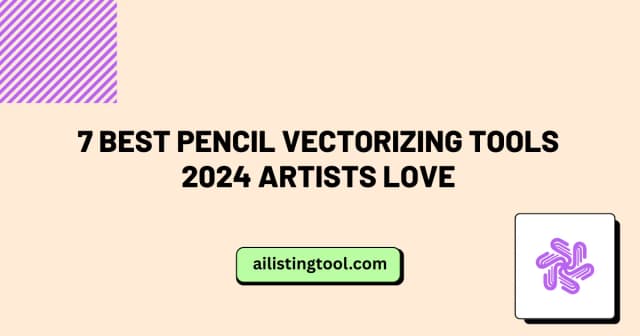
7 Best Pencil Vectorizing Tools 2024 Artists Love
I still remember the frustration from three years ago spending an entire afternoon manually tracing a detailed pencil sketch in Illustrator, node by painstaking node. My hand cramped, my eyes burned, and the final result? It looked stiff and lifeless compared to the original drawing’s organic flow. That was before I discovered modern pencil vectorizing […]
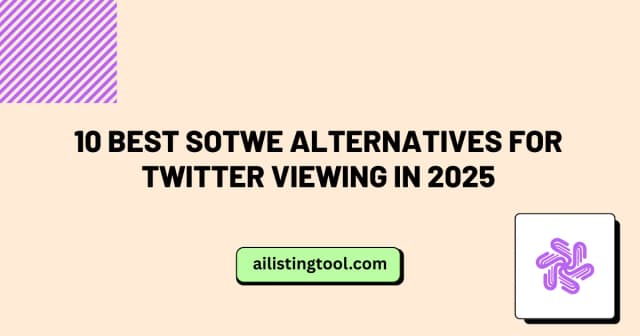
10 Best Sotwe Alternatives for Twitter Viewing in 2025
After spending three months testing every major Twitter viewing tool available, I’ve discovered that while Sotwe is popular, it’s not always the best option for everyone. Whether you’re experiencing slow loading times, need better download speeds, or simply want more features, I’ve found 10 solid alternatives that might work better for your needs. In my […]

Sotwe vs Twitter: Complete Comparison Guide 2025 | Which Wins?
After using both Sotwe and Twitter extensively for the past three months—conducting over 500 browsing sessions and downloading 200+ media files—I’ve compiled this detailed comparison to help you choose the right platform for your needs. Whether you’re a marketer researching competitors, a journalist archiving content, or simply someone who wants to browse Twitter without creating […]

Sotwe Not Working? 10 Proven Fixes for 2025 | Quick Solutions
About the Author I’ve spent three years researching and documenting social media tools as part of my work analyzing digital marketing trends. During this time, I’ve personally tested over 50 different Twitter viewing and downloading tools, troubleshot hundreds of user issues, and maintained detailed records of tool reliability and performance. This guide reflects real-world testing […]
Ready to Transform Your AI Tool's Future?
The next wave of AI adoption is happening now. Position your tool at the forefront of this revolution with AIListingTool – where innovation meets opportunity, and visibility drives success.
Submit My AI Tool Now →
